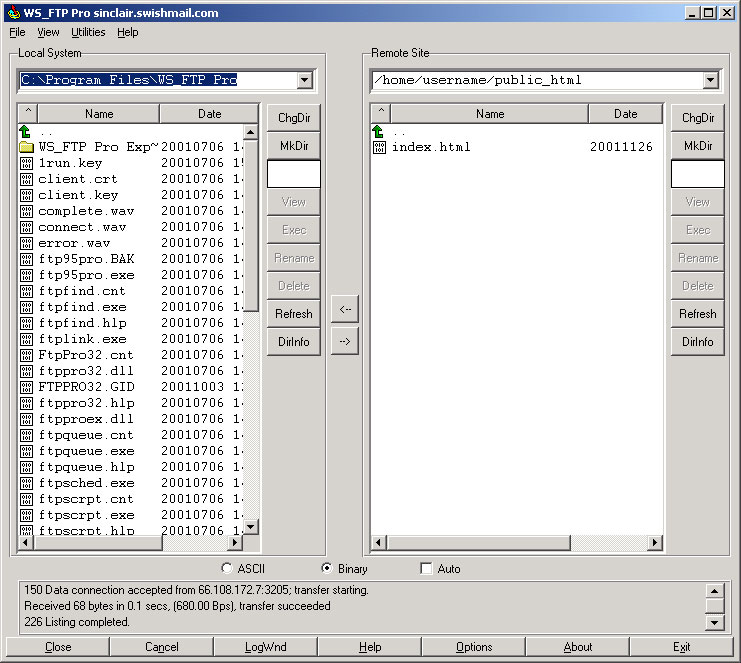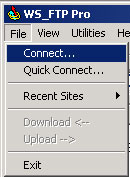
WS_FTP Pro Setup
1. Start the WS_FTP Pro program, it will bring up the Connection window. If it does not pop up automatically, click on File, then Connect...
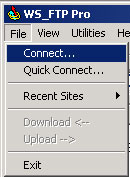
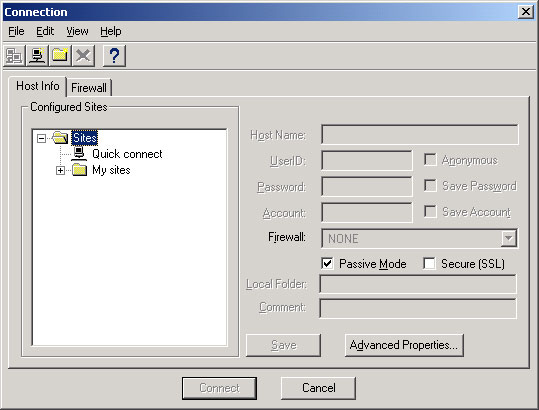
2. From the Connection window, click on File, then New Site...
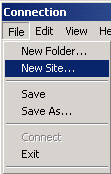
3. New Site Window,
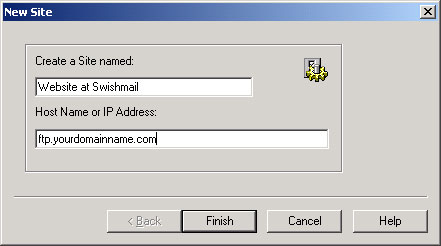
4. Back to the Connection Window, highlight the Site name on the left collumn of Host Info, and put in the following info to the right column:
If you wish to save your password and Host Name for the next time you use FTP, check the Save Password box and click on Save button. Click on the Connect button to connect to the site.

5. If everything is successful, you should get something similar to the following screen:
The screen on the left represents your computer. The screen on the right
represents the computer you are currently connected to.
Below the two screens you will notice two buttons, ASCII and Binary. If you are
copying simple text files, press ASCII. If you are transferring graphics,
programs, or special documents, press Binary. Pressing the wrong button may
result in a truncated transfer.
If you notice there are arrows in between the two screens pointing in both
directions. They represent the direction of the file you wish to transfer:

6. Your web directory is in ~/public_html folder. You need to upload all your HTML files into this folder for your website to display properly.