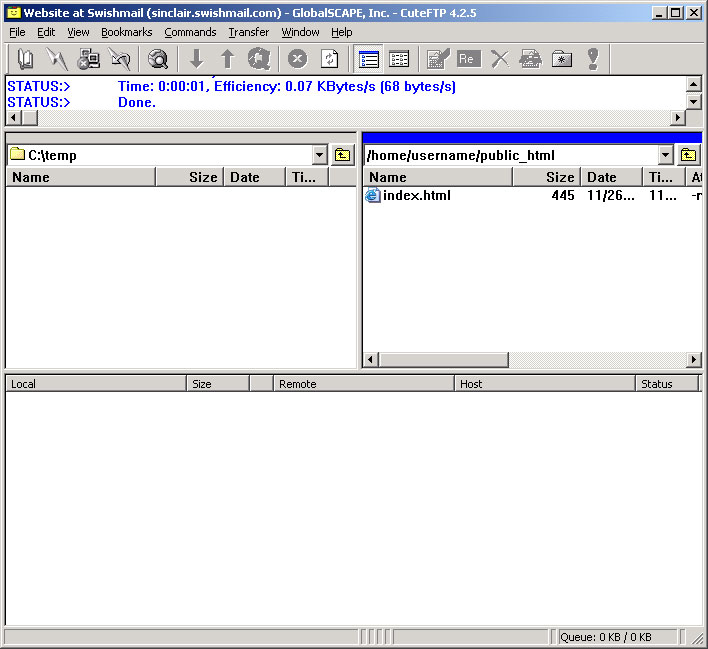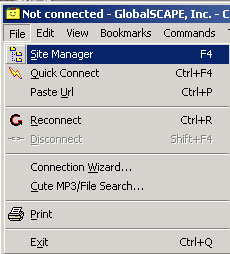
CuteFTP Setup
1. Start the CuteFTP Program, it will bring up the Site manager window. If it does not pop up automatically, click on File, then Site Manager. Highlight General FTP Sites, and click on New...
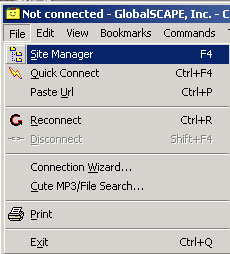
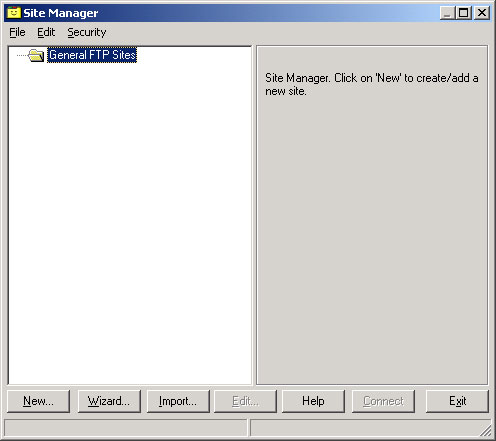
2. From the Site Settngs for New Site window,
Leave the FTP site connection port to 21 and choose Normal under Login type, then click Connect.
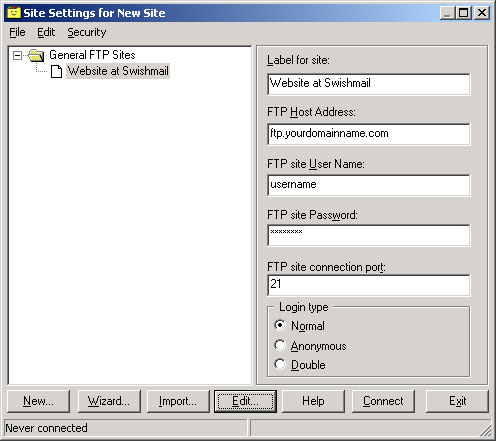
3. Once connected, two sides of files will be revealed:
To upload a homepage, double-click the public_html folder/directory on the remote side.
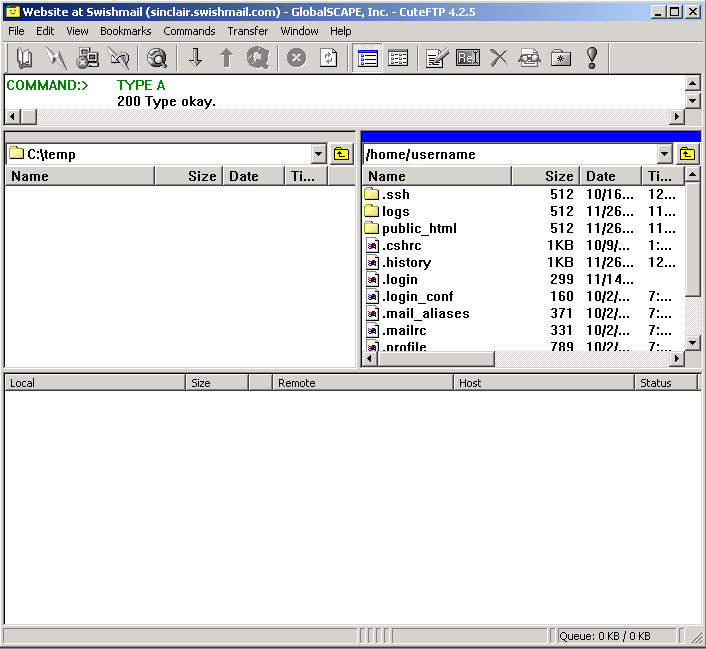
4. On the local side, navigate to your directory/folder where you have
your files intended to upload. Once the local directory on the left is
located, and the file you want to send up is in view, you may either
click-n-drag it to the other side, or double-click it. Say
Yes to confirm.
(Like most Windows file areas, holding either the
SHIFT or CTRL
buttons down while clicking on more than one file can yield alternate results
where sending up multiple files are concerned)